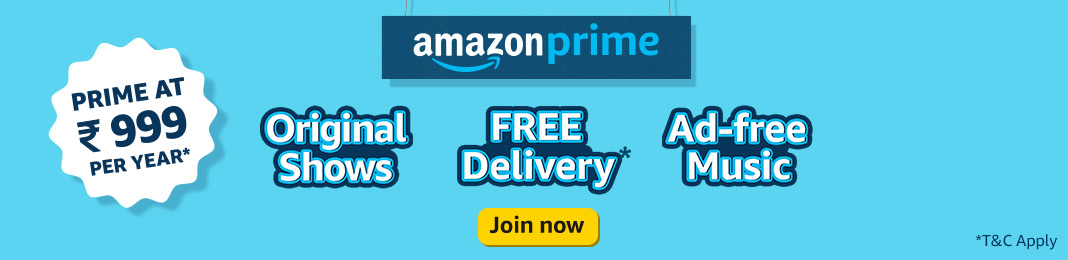To make a flash drive work on your TV, you’ll need to format it to a file system compatible with your TV. Most TVs support the FAT32 file system, which is recognized for its wide compatibility with various devices, including TVs. Here’s a step-by-step guide to formatting your flash drive to FAT32 using Rufus:
1. Download and install Rufus from its official website.
2. Insert your flash drive into the USB port of your computer.
3. Open Rufus and select your flash drive from the Device drop-down menu.
4. Under the Boot selection, choose Non bootable as you’re not creating a bootable drive.
5. In the File system drop-down menu, selectFAT32.
6. Click on the START button to begin the formatting process.
Remember, formatting the flash drive will erase all data on it, so ensure you back up any important files before proceeding. Once formatted, you can transfer media files to your flash drive and enjoy watching them on your TV. Make sure the video files are in a format supported by your TV. If you’re unsure about the file system your TV supports, refer to the user manual or check the manufacturer’s website for guidance.
Amazon Buy Link : https://amzn.to/48hkri8
If you liked this article, then please subscribe to our YouTube Channel for Technology related videos. You can also follow us on Instagram, Twitter and Facebook.